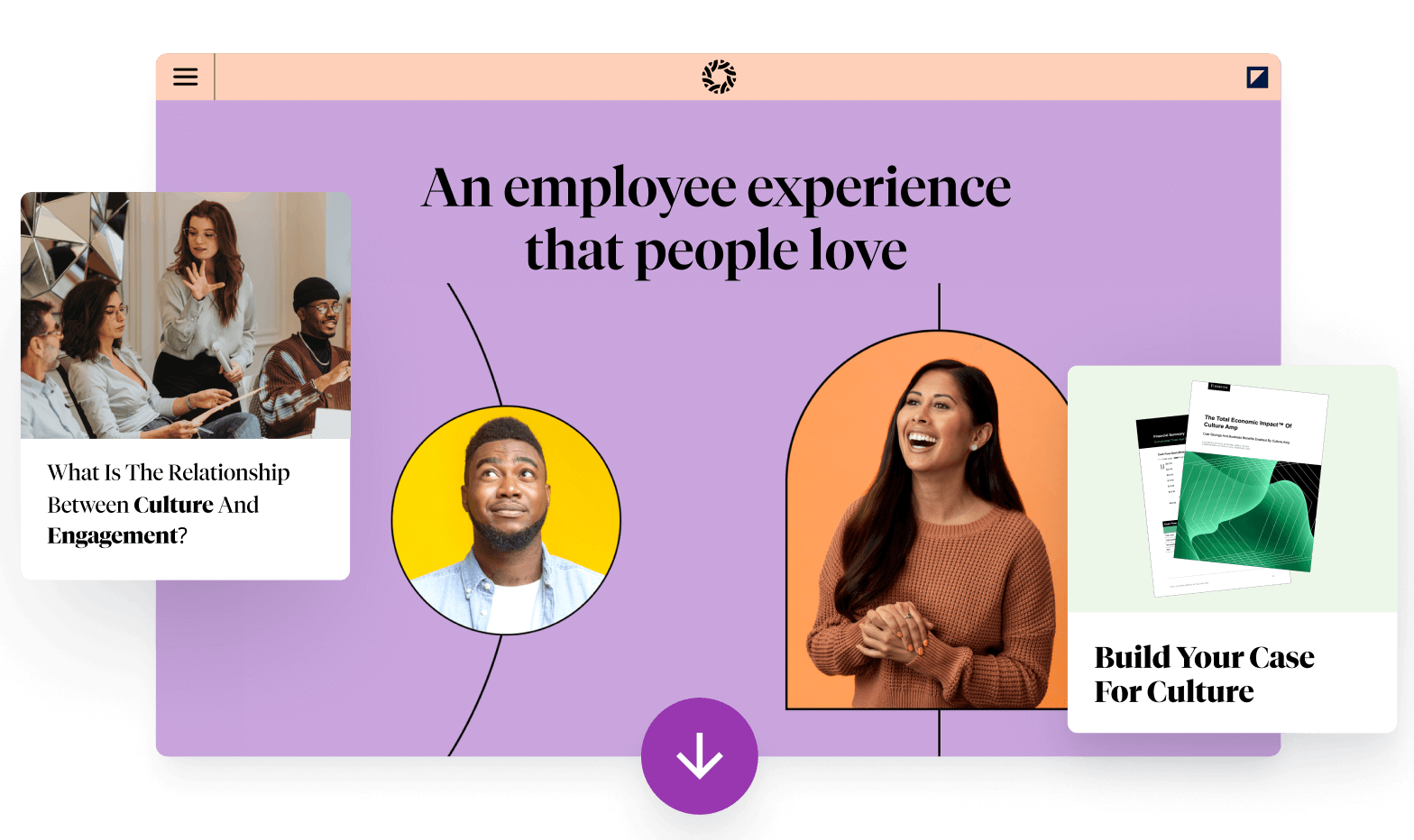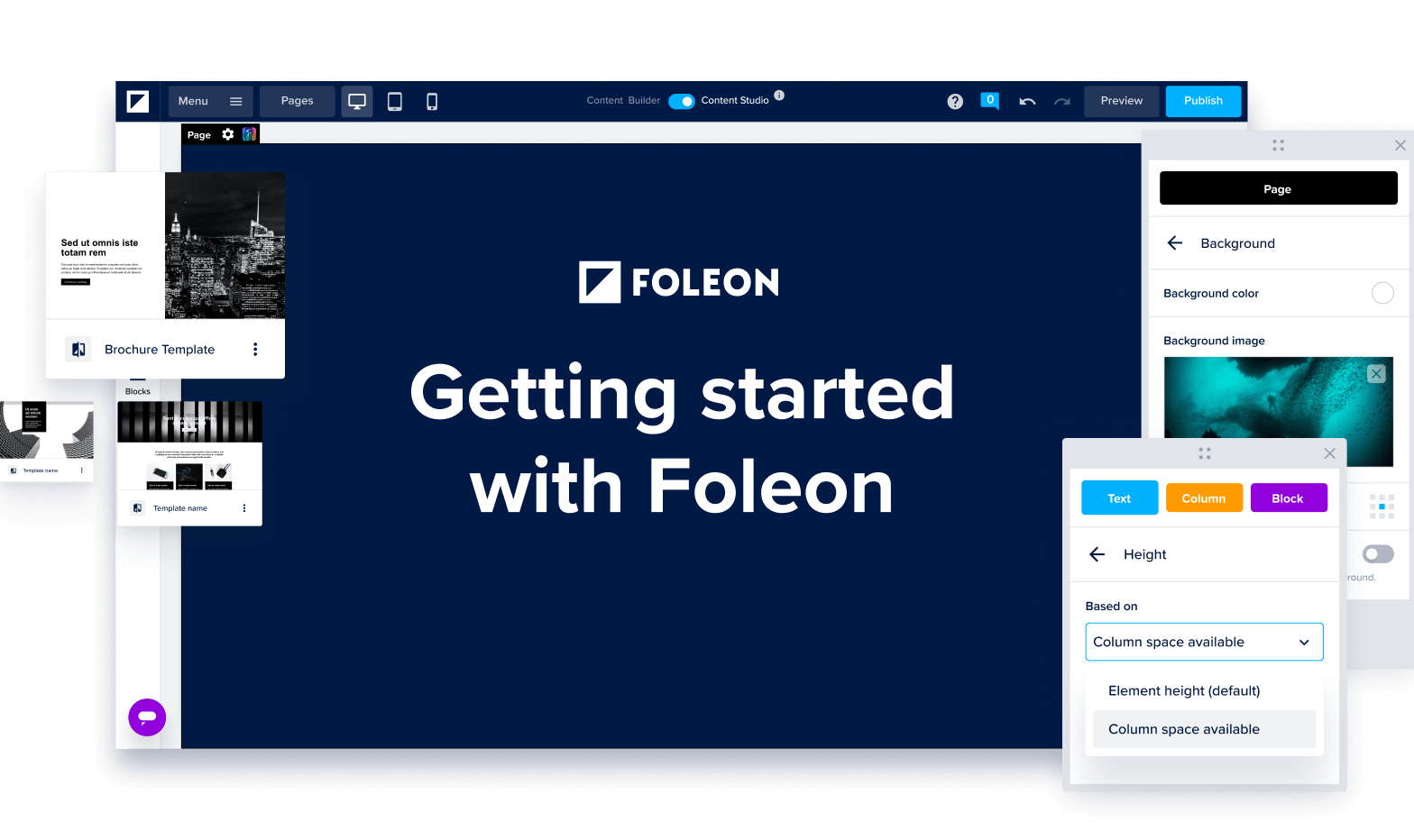
Getting Started
Welcome to Foleon! Get up to speed with our content platform.
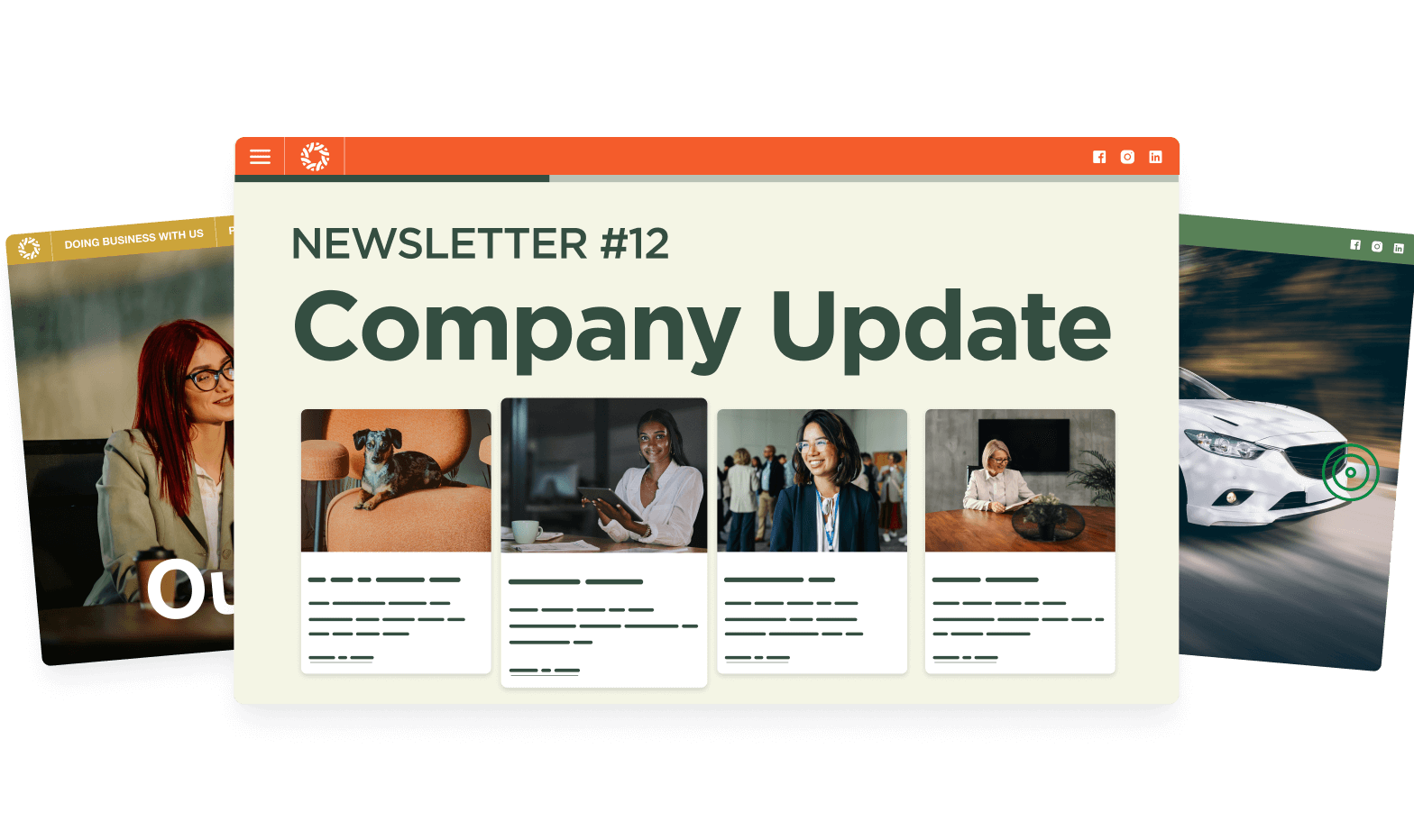
Using Foleon
From creation to publishing — learn how Foleon works from top to bottom.
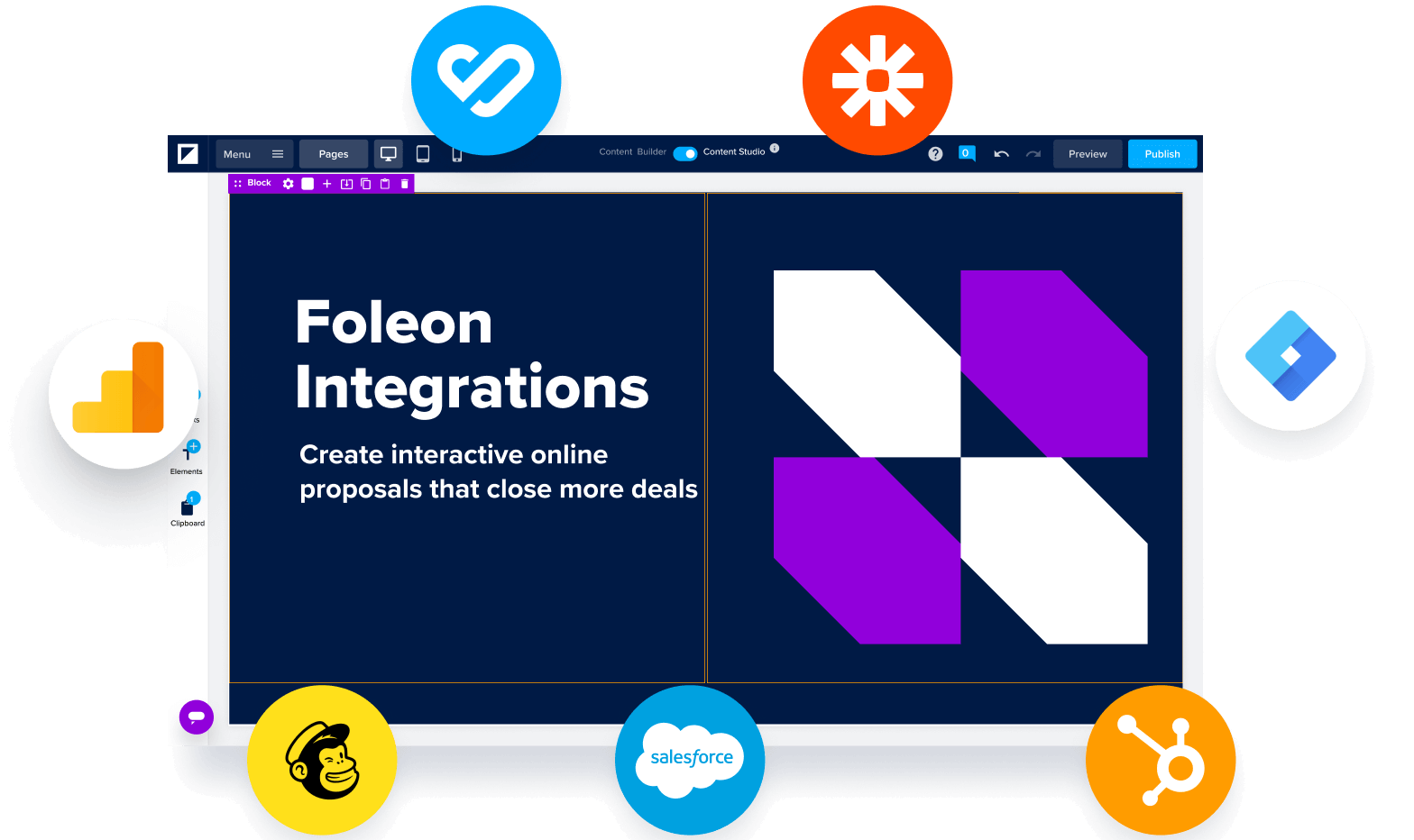
Integrations
Integrate Foleon with the products you already use.
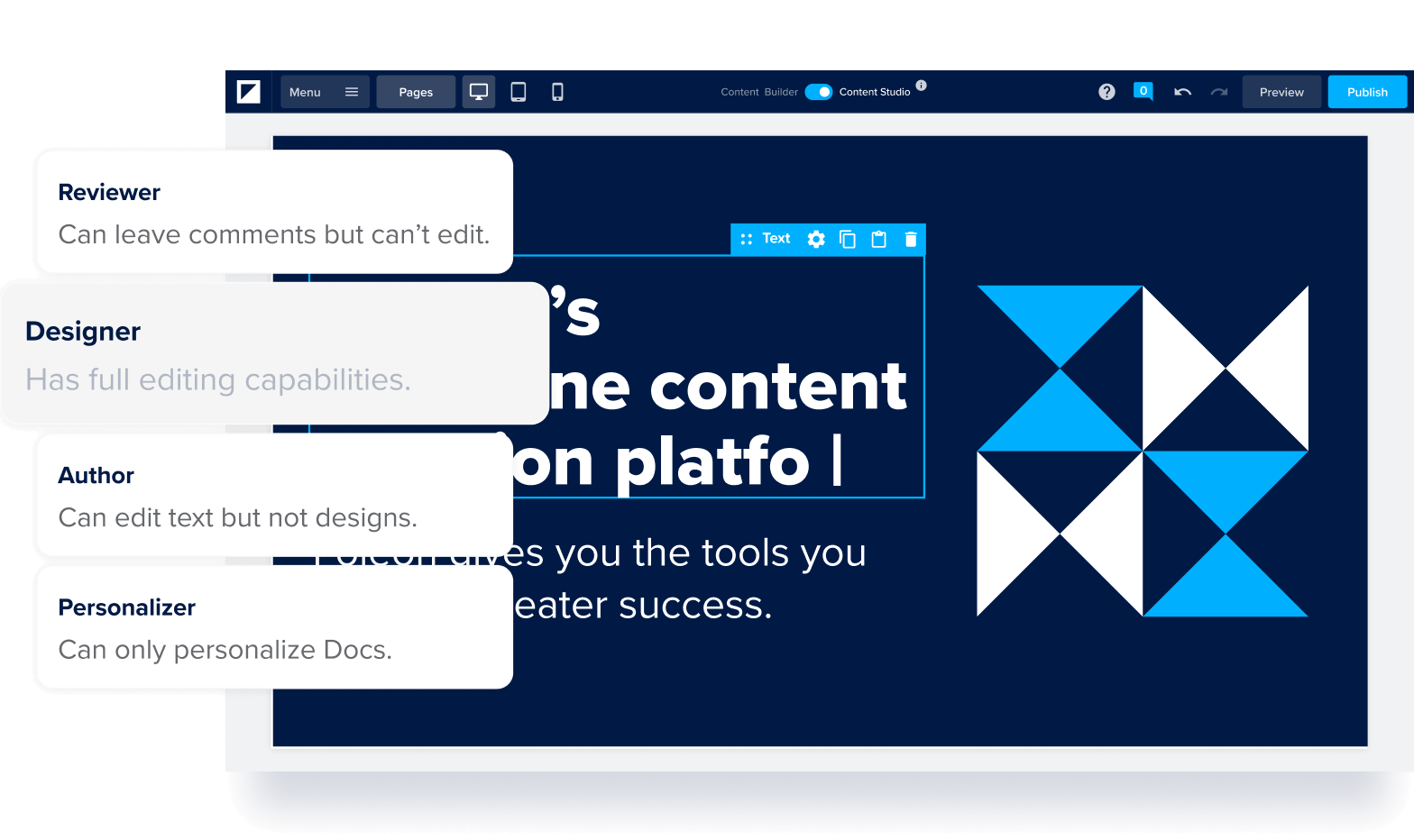
Administration
Learn how to manage your Foleon workspace and users.
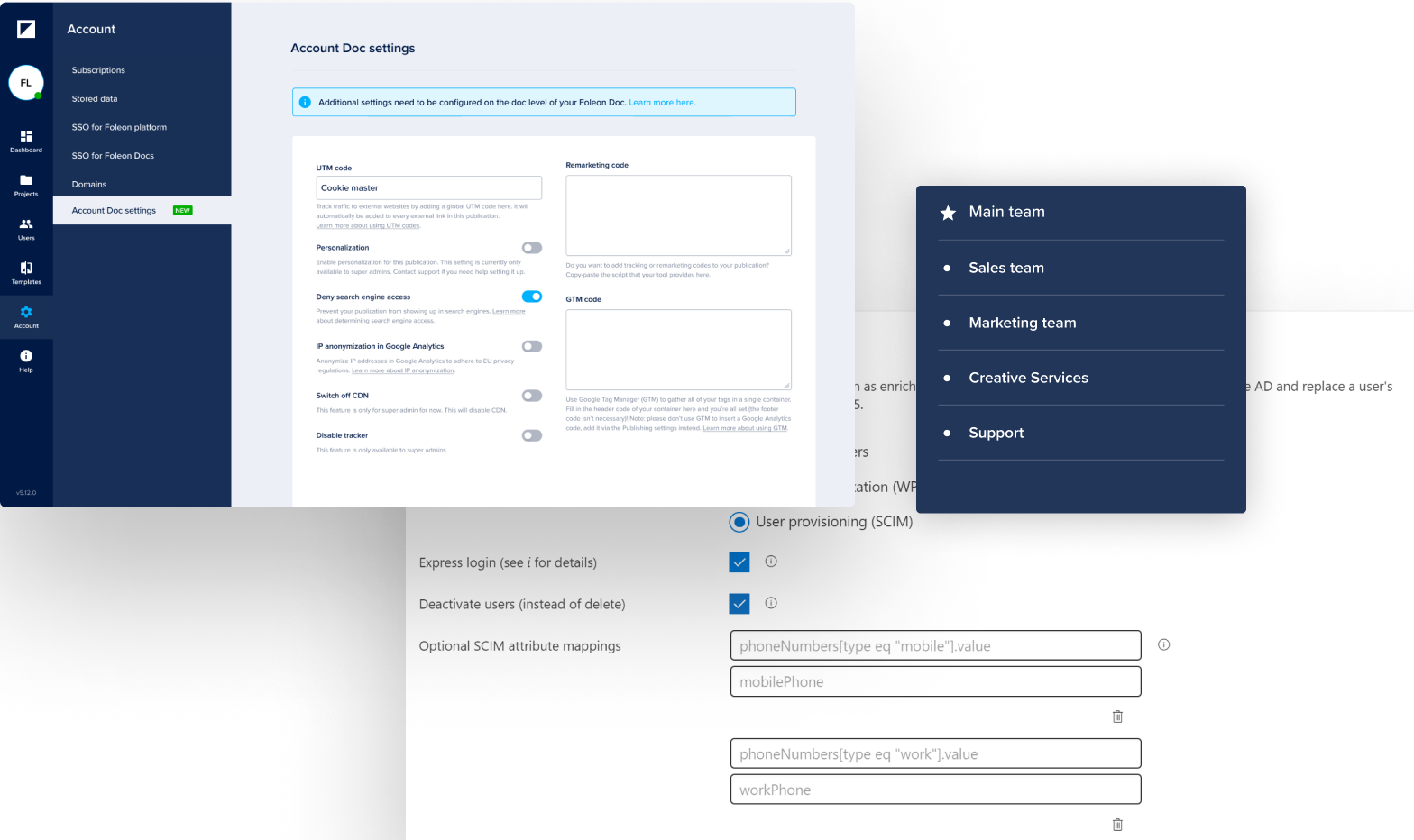
Technical
All things technical, from hosting your Docs to security and data.